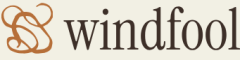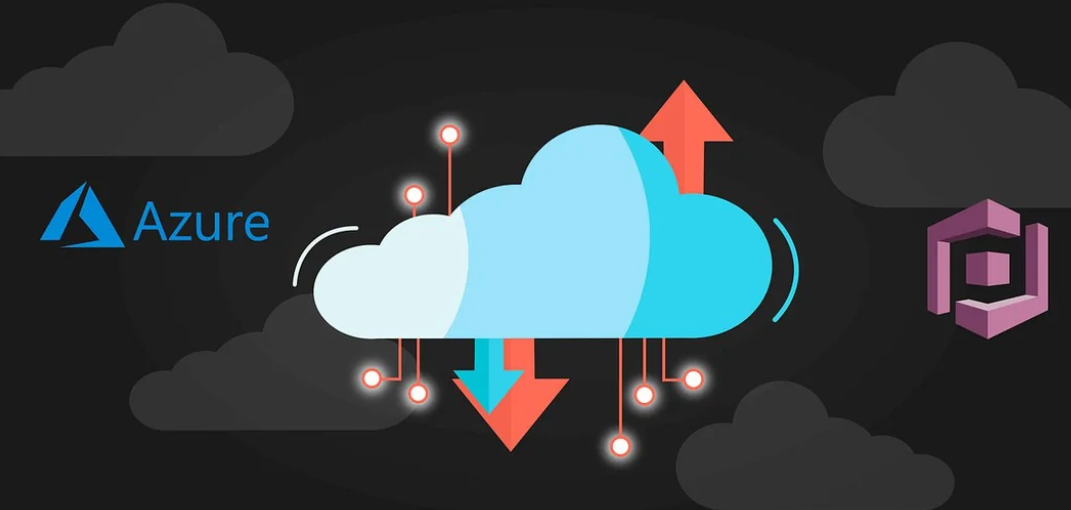In Exercise 8.2you provisioned a Microsoft Purview account where you also created collections and registered sources. Figure 8.8 shows the results of the collections and registrations. In Exercise 8.3 you performed an asset scan that searched through and discovered your Azure data estate for use with the execution of you audit strategy. Figure 8.22 shows the results. Microsoft Purview includes additional features that can help you gain a better understanding of the resources, products, and applications you have running on the Azure platform.
Browse and Search Metadata in Microsoft Purview Data Catalog
Instead of using the automated asset scan to discover your data estate, you can manually navigate through the data catalog. Begin by selecting the Data Catalog menu option, as shown in Figure 5.58.
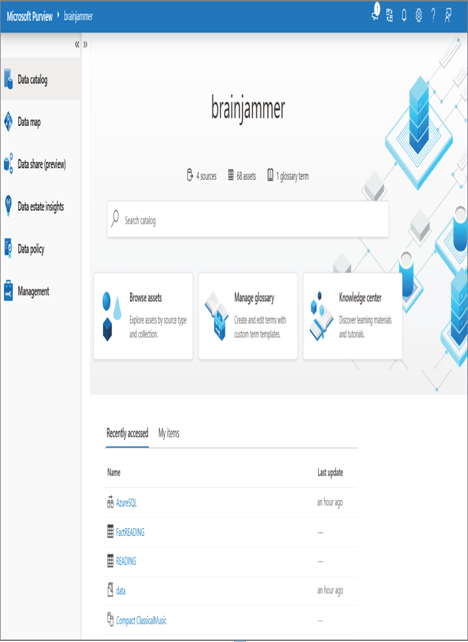
FIGURE 8.58 Browsing assets in the data catalog
After selecting the Browse Assets tile, you are given the option to browse based on the collections or resource types you configured in Exercise 8.2 (see Figure 8.59).
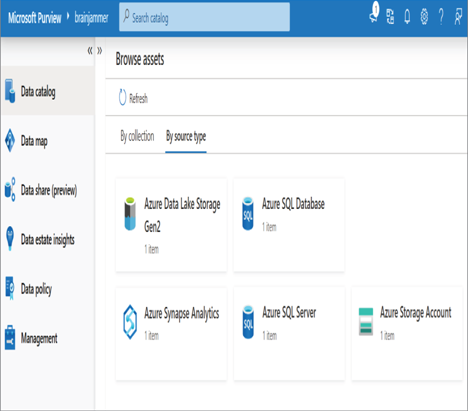
FIGURE 8.59 Browsing assets based on source type
When you select the source type, for example, Azure Synapse Analytics, you are given a list of all workspaces. There is currently only one. Clicking that tile, then on a pipeline within that workspace, renders the page shown in Figure 8.60, which includes an overview of the database name, some of the discovered pipelines, and some additional details about the components contained within the pipeline.
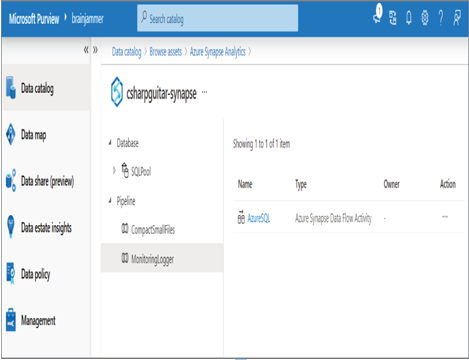
FIGURE 8.60 Browsing assets based on source type
Push New or Updated Data Lineage to Microsoft Purview
The term lineage describes the flow of an object from its origin to its current state. In the data analytics context, the lineage of your data can be tracked from its source location to its current state. The flow is tracked, for example, from ingestion, through potentially multiple transformation iterations and the data’s flow, into a visualization platform. You can view data lineage using Microsoft Purview by selecting the AzureSQL Data Flow activity (refer to Figure 8.60). Figure 8.61 shows the Lineage tab on the resulting page.
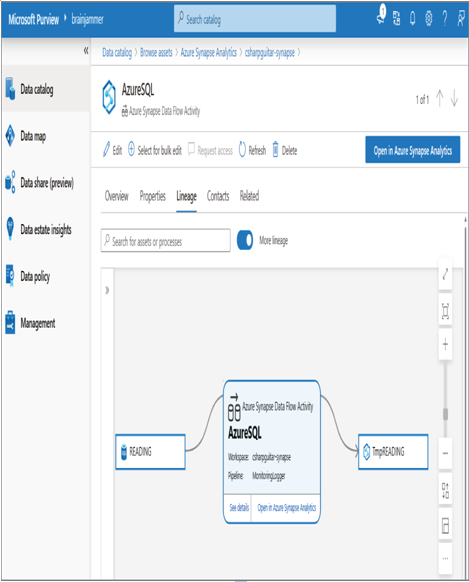
FIGURE 8.61 Viewing Microsoft Purview data lineage
Notice that the origin of the data for that data flow is the READING table on an Azure SQL database. The data flow performs its transformations and places the data into the TmpReading table that exists in the Azure Synapse Analytics workspace. To update the lineage, click the Edit or Refresh button. In order to add a new lineage, you need to modify the selected pipeline, add new data movements, and then refresh the page to view the results.